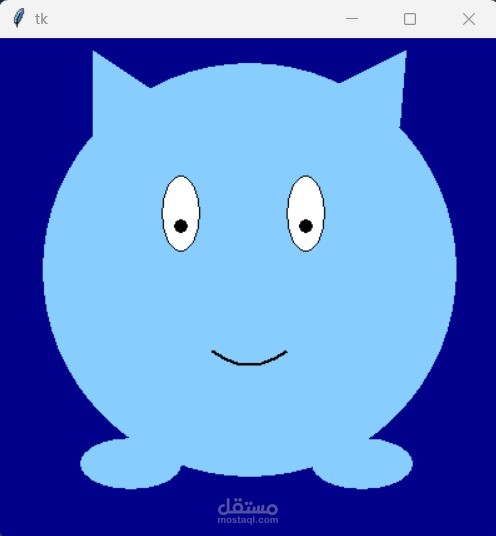Screen Pet
تفاصيل العمل
The provided code is a Python script that utilizes the Tkinter library to create a graphical user interface (GUI) with an animated character. Here's a summary of what the code does:
1- Import necessary modules: The code starts by importing the Tk and Canvas classes from the 'tkinter' module.
2-Define functions:
toggle_eye(): This function toggles the color and visibility of the character's eyes.*
*blink (): This function initiates a blinking animation by calling the toggle_eye() function at regular intervals using the after() method.
toggle_pupils(): This function moves the character's pupils, creating a crossed-eye effect.*
toggle_tongue(): This function shows or hides the character's tongue.*
cheeky(event): This function is triggered when the user double-clicks on the character. It combines the actions of* *toggling the tongue, moving the pupils, and hiding the happy expression.
*show_happy(event): This function is triggered when the user moves the mouse over the character. It displays a happy expression on the character's face.
hide_happy(event): This function hides the happy expression on the character's face.*
sad(): This function gradually changes the character's expression to a sad face over time.*
3-Create the GUI:
Create a Tkinter window object.
Create a canvas object within the window to draw the character and other graphical elements.
Set the background color of the canvas and remove the highlighting effect.
4- Define graphical elements:
Define various shapes and lines using the create_oval(), create_polygon(), and create_line() methods of the canvas object. These shapes represent the body, feet, ears, eyes, mouth, tongue, and cheeks of the character.
5-Pack the canvas into the window.
6-Bind events:
Bind the mouse motion event (<Motion>) to the show_happy() function to trigger a happy expression when the mouse is over the character.
Bind the mouse leave event (<Leave>) to the hide_happy() function to hide the happy expression when the mouse moves away from the character.
Bind the double-click event (<Double-1>) to the cheeky() function to perform a series of actions when the character is double-clicked.
7-Schedule animations:
Use the after() method to schedule the blink() function to initiate the blinking animation after a delay.
Use the after() method to schedule the sad() function to gradually change the character's expression to a sad face after a delay.
8-Initialize variables:
Set some attributes on the canvas object to keep track of the state of the character, such as crossed eyes, tongue visibility, and happiness level.
9-Start the main event loop:
Call the mainloop() method on the Tkinter window object to start the GUI application.
Overall, the code creates an interactive GUI with an animated character that blinks, changes facial expressions, and reacts to user interactions such as mouse movements and double-clicks.